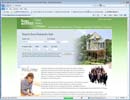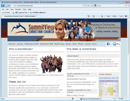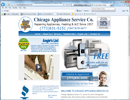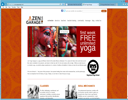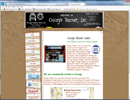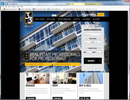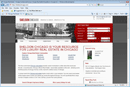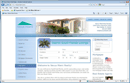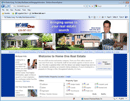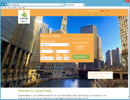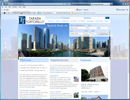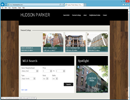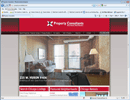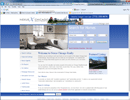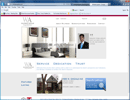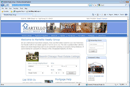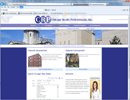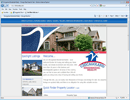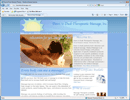|
Nu Frontiers Email Instructions
|
|
|
|
To access your email account, the username is the email address (i.e. jsmith@yourdomain.com). The
passwords are the part of the email address that precedes the '@' symbol (jsmith).
If you would like to change your passwords, please contact us at 847.227.8669.
To access the email for any of these accounts you can use the Internet
browser or a local mail program like Outlook.
Via the Internet:
Log on to http://email.nufrontiers.com
Upon entering your username/password, you can manage your email. The program is pretty intuitive
but if you have questions, please contact us.
Via Outlook:(or other similar email client)
- Open Outlook
- Click the Tools Menu
- Click down to Accounts
- Select ADD
- Display name is your name (Joe Smith)
- Email address is the email address you've been setup with (jsmith@realty.com)
- For Outlook 2010 incoming server, IMAP. For Outlook pre-2010 incoming server, POP3.
- For the two boxes below, put in mail3.iqtinc.com. This is for both the POP3 and SMTP setting.
- Account Name is the email address you've been setup with
- Password is the one you've been assigned
- Don't need to check "SPA"
- Select your connection method
- Send yourself an email for testing purposes.
|
If you find you email box fills up, please make sure your email client is setup to download
messages off of the server when you check your email.
In Outlook
When in your inbox, click on Tools, and then Accounts.
This will bring up a box with a list of the mail accounts configured on your computer. Highlight
the mail account you are setting up by clicking on it, and click on the Properties button
on the right hand side.
Click on the tab that says Advanced
At the bottom, there's an a check box under "Delivery Options" that reads Leave a copy
of messages on server Uncheck this box.
Click Apply, then OK
|
|